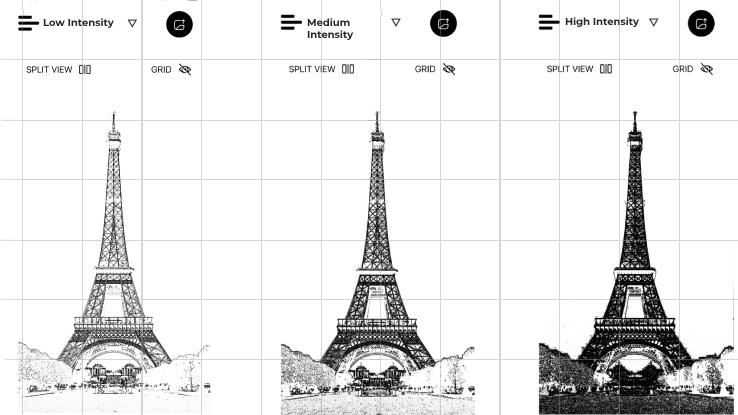Picture a realm where the brushes exist as pixels, a simple tap can change the colors, your screen becomes the canvas, and your studio can be anywhere you want. Welcome to the world of digital art which is gaining popularity through affordable software solutions that won’t break the bank.
Meet GridSketcher, an innovative application in iOS that will help you in transforming intimidating digital canvases into masterpieces with its powerful companion—the grid-line method. The Grid-line method converts an image into manageable sections. With its user-friendly interface that offers intuitive touch controls you can smoothly move and zoom images with gestures like pinching to zoom in or out and swiping to pan across the canvas, whether you are adjusting the scale of intricate details or repositioning the elements within your artwork, this interface enhances precision and fluidity.
GridSketcher Features
Image Import: Easily import photos from your device library. GridSketcher supports all the popular file formats like JPEG and PNG etc. The in-app camera quickly captures your favorite memory which you can with your creative vision convert into artistic marvels.
Customizable Grids:
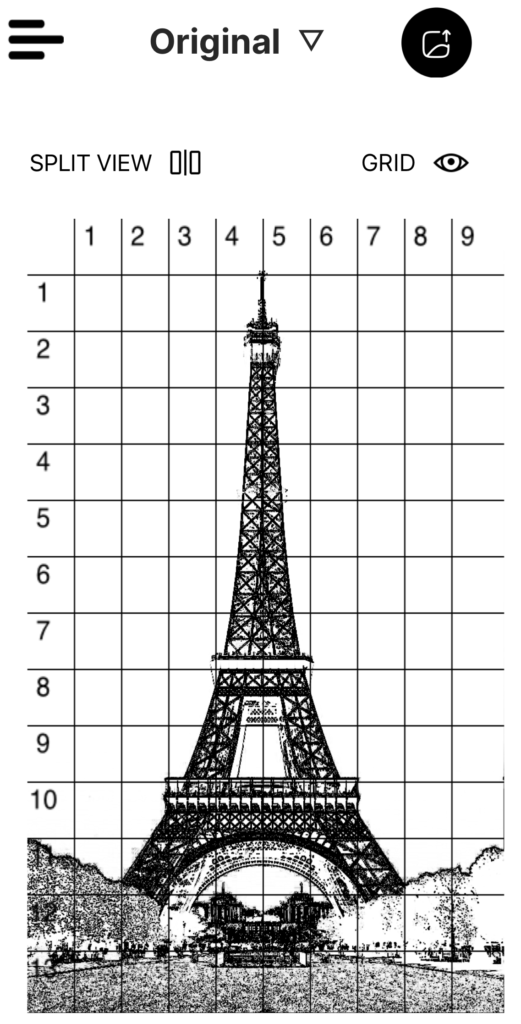
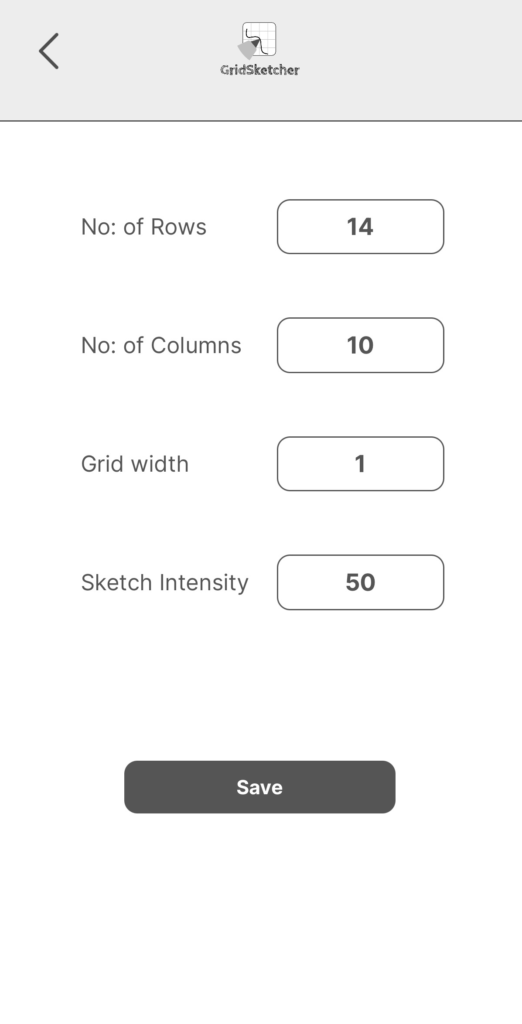
GridSketcher offers a range of precise and customizable grid settings that are tailored to your specific needs. Customizing the number of columns and rows, as well as adjusting grid widths, plays a crucial role in defining the complexity and structure of your artwork. The width adjustment, for instance, allows you to control the total width of each cell. This is particularly significant in art forms like portraiture. Portraits with intricate details require smaller grid cells compared to larger ones for capturing expansive landscapes. By leveraging this customizable feature artists can precisely and effectively manage the composition and structure of the artwork.
Intensity Control: Adjusting the sketch intensity ensures that the final result aligns closely with the user’s vision. Sketch intensity control helps in adjusting the intensity of the filter effect which creates a sketch outline. Sketch intensity is a pivotal option as it helps in determining the effect of the filter which in turn determines the structure of the image when the filter is applied.
Sketch Toggle: The Sketch Toggle option provides an easy transition between the original image and its sketch or outline counterpart to facilitate seamless reference throughout your creative workflow. This feature plays a pivotal role for users who want to quickly compare the details, composition, and proportions between the reference image and the creative vision. This option eliminates the need to switch between multiple applications or screens.
Zoom and Drag: Immerse yourself in intricate details with the help of the zoom-in option. Dive into the details with the ability to zoom in, lock, and drag both sketches and original images for meticulous examination and accurate referencing. This toolkit empowers artists to maintain precision and continuity in their work, enabling seamless adjustments.
How to use the GridSketcher App?
1. Importing Images
GridSketcher App allows you to import images from your device library or use the in-app camera feature to quickly capture a scene and import it to the application
2. Grid and Sketch Features
Number of Rows and Columns: The number of Rows and Columns helps the artists to have greater control over the grid orientation. They can adjust or play with these options to get an optimum number of rows and columns that will match their desired vision.
Grid Width: Grid Width assists the artist in determining the total width of each grid cell. Grid cell size is directly dependent on the complexity of the reference image. Portraits and images with intricate details demand smaller grid cells compared to landscapes which can be drawn with comparatively larger grid cells.
Sketch Intensity: It determines the intensity of the sketch filter effect which mimics the effect of a hand-drawn sketch. The filter effect can be adjusted according to the needs of the artist.
Grid Colour: Customize your workspace with the option to change the color of the grid itself. This feature not only enhances visibility but also allows you to match the grid to your personal style and artistic preferences.
Catering to artists’ needs: With the GridSketcher App’s built-in features artists can create grid cells on a physical medium. With features like Grid-width, column, and row numbers you can replicate your desired grid structure to the physical medium.
Split View: Split screen added for original image view when viewing sketch and drawing. Split screen allows you to quickly and efficiently compare your sketch and reference image and make changes accordingly.
What makes Gridsketcher unique?
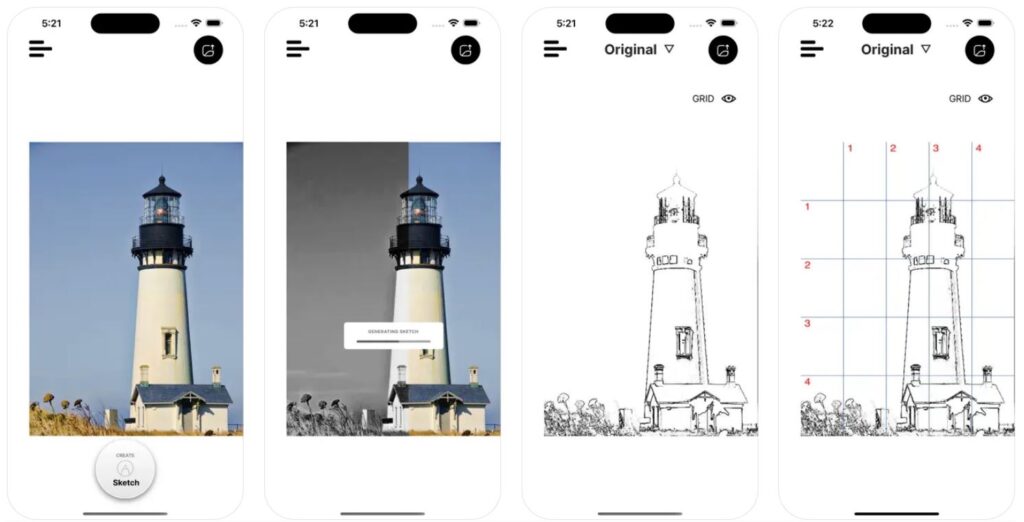
User Interface: In contrast to other well-known applications, GridSketcher distinguishes itself with a compact yet comprehensive toolkit that remains intuitive even for new users without the need for an extensive tutorial. The streamlined interface of the application is integrated with a great array of tools that are readily accessible and straightforward to navigate, allowing users to dive into their creative process immediately and be more productive and immerse themselves in the creation rather than struggling with complex options and features which negatively impacts their creative process.
Grid Customization: Most available digital illustration applications include grid overlay features, but they are often limited to a fixed grid width, influencing the size of each grid cell. The size of these cells is critical for user flexibility, particularly when working with complex elements and forms in reference images. For instance, intricate details in a reference image demand smaller grid cells to accurately capture and reproduce fine details.
Sketch Intensity: The Sketch Intensity option allows the user to adjust the intensity of the sketch or outline using customizable settings that cater the individual artistic preferences. This feature allows the user to finely adjust the strength of the sketch effect to achieve a look that aligns with their unique creative vision. The sketch intensity can be adjusted from a subtle and understated outline to a bold and expressive sketch. This adjustable setting empowers the user to refine the visual impact of their artwork. By providing flexibility in intensity adjustments, the tool ensures that artists can maintain consistency and coherence throughout their creative process, enhancing the overall appeal and artistic impression of their digital illustrations. This capability enables artists to achieve nuanced and personalized results that reflect their artistic style.
Free to use: GridSketcher is readily available for download on the Apple App Store, and best of all, it comes at absolutely no cost, allowing users to enjoy its awesome range of features without spending a single penny.
Conclusion
The GridSketcher Application serves as a versatile tool for novice artists to learn the basics of drawing like proportions, ratios, and forms while also catering to intermediate or even expert artists to hone their skills with customizing grid sizes and ratios to get optimum result or challenge themselves to reduce grid cell numbers or size to create more intricate and fine detailed artworks. Thus, GridSketcher not only supports learning and skill development at different levels but also fosters creativity and experimentation in artistic expression.